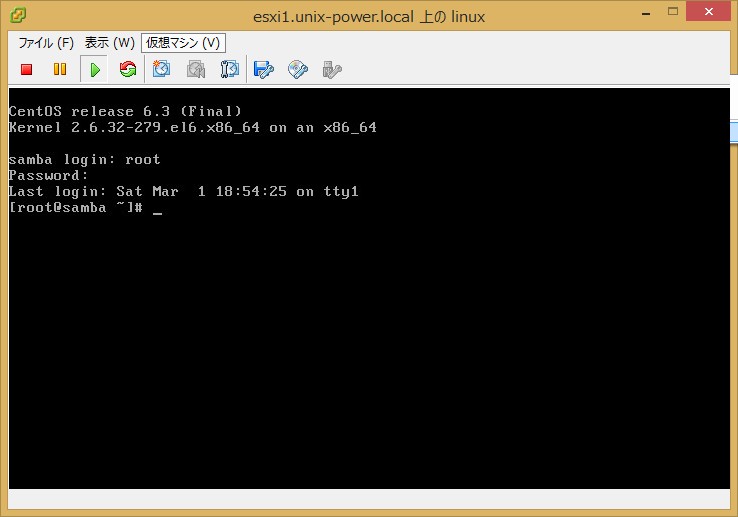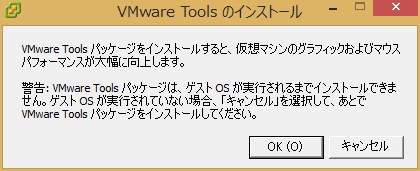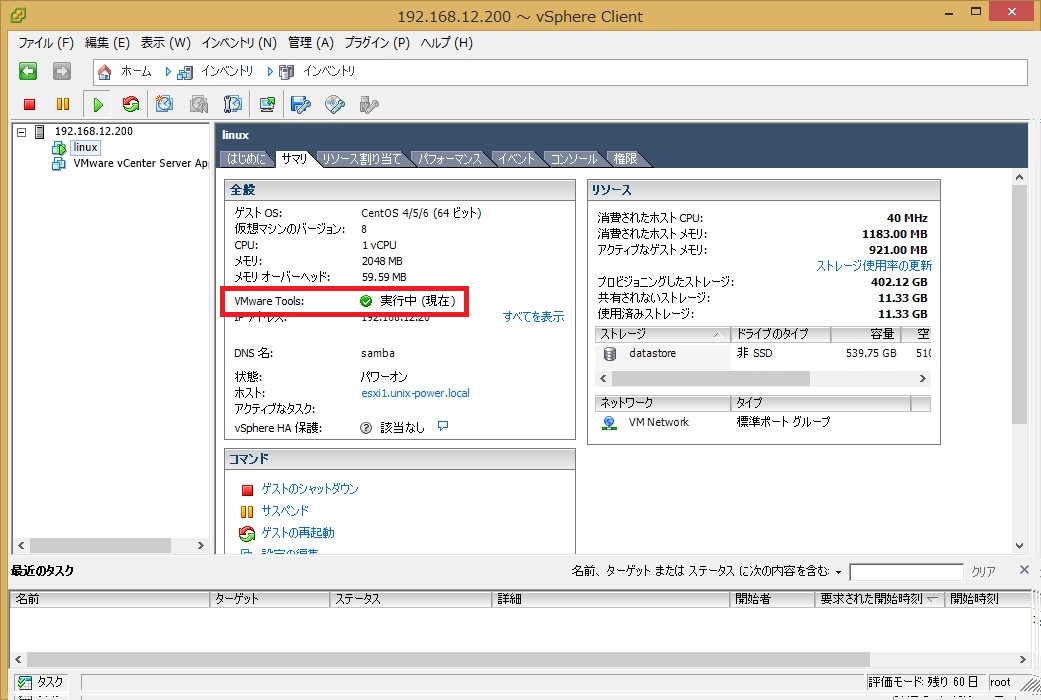Linux ( CentOS ) にvmwaretoolsのインストールを実施します。これはESXi上からゲストOSのパワーオンやパワーオフなどの実施、またGUIのパフォーマンス改善などを実施するものであり、インストールしなくとも実サービスに影響がでるものではありません。また、vSphere HAを構成した際にハートビートに使用されたり、その他、悪影響がでるものではありませんのでゲストOSには全てインストールしておきましょう。
■VMwareToolsのインストール
他のサイトなどではGnomeなどのGUI上でインストールする例はありましたので、ここではCUI上でインストール例をとりあげます。
ESXi上のコンソール画面上から「仮想マシン」メニューの「ゲスト」-「VMware Toolsのインストール/アップグレード」を選択します。
以下の画面が表示されますのでOKボタンをクリックします。
mountコマンドでVMwareToolsを取り出します。
# mount /dev/cdrom /media mount: ブロックデバイス /dev/sr0 は書き込み禁止です、読込み専用でマウントします # cp /media/VMwareTools-9.4.0-1280544.tar.gz ~ |
これを解凍して以下のようにインストールを行います。インストール途中でいろいろと質問されますが、そのままEnterでOKです。
# cd # tar xvzf VMwareTools-9.4.0-1280544.tar.gz # cd vmware-tools-distrib/ # ./vmware-install.pl Creating a new VMware Tools installer database using the tar4 format. Installing VMware Tools. In which directory do you want to install the binary files? [/usr/bin] What is the directory that contains the init directories (rc0.d/ to rc6.d/)? [/etc/rc.d] What is the directory that contains the init scripts? [/etc/rc.d/init.d] In which directory do you want to install the daemon files? [/usr/sbin] In which directory do you want to install the library files? [/usr/lib/vmware-tools] The path "/usr/lib/vmware-tools" does not exist currently. This program is going to create it, including needed parent directories. Is this what you want? [yes] In which directory do you want to install the documentation files? [/usr/share/doc/vmware-tools] The path "/usr/share/doc/vmware-tools" does not exist currently. This program is going to create it, including needed parent directories. Is this what you want? [yes] The installation of VMware Tools 9.4.0 build-1280544 for Linux completed successfully. You can decide to remove this software from your system at any time by invoking the following command: "/usr/bin/vmware-uninstall-tools.pl". Before running VMware Tools for the first time, you need to configure it by invoking the following command: "/usr/bin/vmware-config-tools.pl". Do you want this program to invoke the command for you now? [yes] Initializing... Making sure services for VMware Tools are stopped. Found a compatible pre-built module for vmci. Installing it... Found a compatible pre-built module for vsock. Installing it... The module vmxnet3 has already been installed on this system by another installer or package and will not be modified by this installer. Use the flag --clobber-kernel-modules=vmxnet3 to override. The module pvscsi has already been installed on this system by another installer or package and will not be modified by this installer. Use the flag --clobber-kernel-modules=pvscsi to override. The module vmmemctl has already been installed on this system by another installer or package and will not be modified by this installer. Use the flag --clobber-kernel-modules=vmmemctl to override. The VMware Host-Guest Filesystem allows for shared folders between the host OS and the guest OS in a Fusion or Workstation virtual environment. Do you wish to enable this feature? [no] Found a compatible pre-built module for vmxnet. Installing it... The vmblock enables dragging or copying files between host and guest in a Fusion or Workstation virtual environment. Do you wish to enable this feature? [no] VMware automatic kernel modules enables automatic building and installation of VMware kernel modules at boot that are not already present. This feature can be enabled/disabled by re-running vmware-config-tools.pl. Would you like to enable VMware automatic kernel modules? [no] Disabling timer-based audio scheduling in pulseaudio. Detected X server version 1.10.6 Distribution provided drivers for Xorg X server are used. Skipping X configuration because X drivers are not included. Creating a new initrd boot image for the kernel. vmware-tools start/running The configuration of VMware Tools 9.4.0 build-1280544 for Linux for this running kernel completed successfully. You must restart your X session before any mouse or graphics changes take effect. You can now run VMware Tools by invoking "/usr/bin/vmware-toolbox-cmd" from the command line. To enable advanced X features (e.g., guest resolution fit, drag and drop, and file and text copy/paste), you will need to do one (or more) of the following: 1. Manually start /usr/bin/vmware-user 2. Log out and log back into your desktop session; and, 3. Restart your X session. Enjoy, --the VMware team Found VMware Tools CDROM mounted at /media. Ejecting device /dev/sr0 ... |
最後にゲストOSを再起動して完了です。
# reboot |
再起動後、vSphere ClientからゲストOSのサマリ画面でVMware Toolsが実行中となっていればインストールに成功しています。